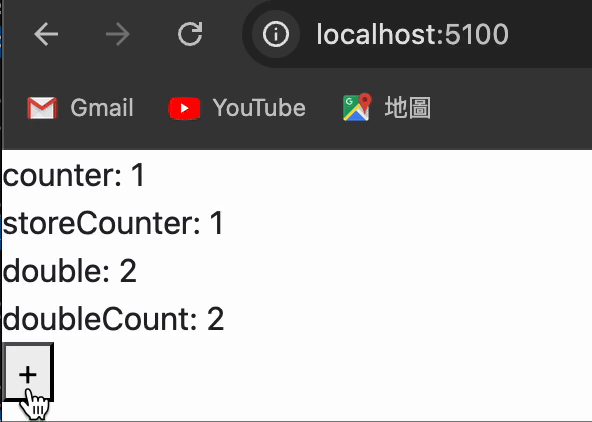How to use Pinia in Vue application

Pinia is a store library for Vue, it allows you to share a state across components/pages. Pinia is going to replace Vuex. It removes the Mutations in Vuex. Pinia works for both Vue 2 and Vue 3 and doesn’t require you to use the composition API. This article shows the steps of how to use Pinia.
- Install Pinia
Run yarn install or nvm install to install Pinia
yarn add pinia
# or with npm
npm install pinia- Import Pinia
Import Pinia in the entry point javascript file and register it to the Vue component.
// main.js or application.js
import { createApp } from 'vue'
import { createPinia } from 'pinia'
import App from './App.vue'
const pinia = createPinia()
const app = createApp(App)
app.use(pinia)
app.mount('#app')If there are multiple entry point javascript files for different components or pages us Pinia, We could import Pinia in a file first ( for example, index.js).
// ../store/index.js
import { createPinia } from 'pinia';
// 創建 pinia
const pinia = createPinia();
export default pinia;And then import the file ( for example, index.js) into each entry point javascript file that uses Pinia.
// home.js
import { createApp } from 'vue/dist/vue.esm-bundler';
import Home from '../components/Home.vue';
import pinia from '../store/index.js';
const app = createApp(Home, railsProps);
app.use(pinia);
app.mount('#app')
// api_docs.js
import { createApp } from 'vue/dist/vue.esm-bundler';
import ApiDocs from '../components/ApiDocs.vue';
import pinia from '../store/index.js';
const app = createApp(ApiDocs, railsProps);
app.use(pinia);
app.mount('#app')- Define store
Define the store setting, and define state, getters, actions in the store. The state is defined as a function that returns the initial state. getters are exactly the equivalent of computed values for the state of a Store. actions are the equivalent of methods in components. The details about the defined store can be found in Pinia Guide.
For example, we could define a counter which value is 1 in state, define doubleCount which value is the double time of counter in getters and a function increment which could increase the value of counter . The counter , doubleCountand increment could be used in the Vue component which imports Pinia and the store.
// ../store/main.js
import { defineStore } from 'pinia';
export const useStore = defineStore('usestore', {
state: () => ({
counter: 1,
}),
getters: {
doubleCount: (state) => state.counter * 2,
},
actions: {
increment() {
this.counter++;
},
randomizeCounter() {
this.counter = Math.round(100 * Math.random());
}
},
})- Use store
The way to use Pinia store in the Vue component is to use the mapState, mapAction function in Pinia and import the store we define. The mapState get the variables defined in the store, and the mapAction get the functions defined in the store. (The details about mapState and mapAction )
For example, mapState get counter directly, and it also allows counter assigned to a different name variable storeCounter. It also could calculate the counter into a new value and assign it to a different name variable double . mapActions get increment , so we could directly use it in the Vue component. Following is an example code of using the mapState and mapActions in a Vue component.
<template>
<div>
<div>counter: {{counter}}</div>
<div>storeCounter: {{storeCounter}}</div>
<div>double: {{double}}</div>
<div>doubleCount: {{doubleCount}}</div>
<button @click="increment">+</button>
</div>
</template>
<script>
import { mapState, mapActions } from 'pinia';
import { useStore } from '../store/main';
export default {
....
computed: {
...mapState(useStore, ['counter', 'doubleCount']),
// 與上方相同,但註冊為 this.storeCounter
...mapState(useStore, {
storeCounter: 'counter',
// 也可以 function 直接取得 store 進行複雜處理
double: store => store.counter * 2,
}),
...
methods: {
...mapActions(useStore, ['increment']),
....
}
</script>The Vue component render on the web page is as follows. When clicking the plus button, it will trigger increment function and increase the counter value.